The virtual cycling platform (ANT + and BLE protocols) is one of the latest updates available with the 3.2.6 release of the MagneticDays APP (online for iOS and Android from today). It introduces a new screen during the workout on Zwift or similar virtual cycling platforms (no routes mode) with the chance to display the following data:
- average wattage for X minutes od workout (X varies from 5 to 30 minutes, this option can be set from your MD account);
- total average wattage;
- instantaneous watt/ kg ratio;
- watt/kg ratio for X minutes of workout (X varies from 5 to 30 minutes, this option can be set from your MD account);
- watt/kg ratio for the whole workout.
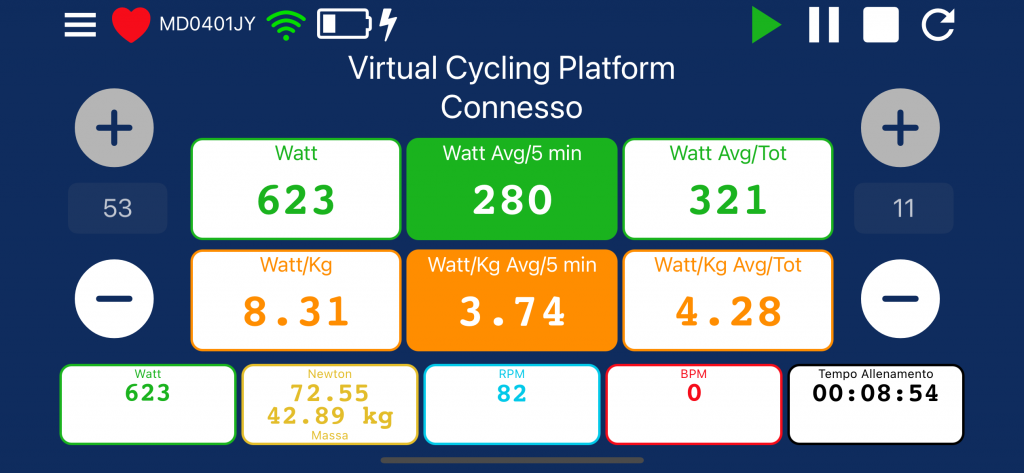
In addition, the release 3.2.6 of MagneticDays APP also includes the following 4 updates:
- upgrade of STOP function for Coaches who will now be able to decide which fixed brake value to use (until now the brake was -5 by default);
- creation of a marker for selecting a specific point of the workout: an athlete can choose to mark a specific point during the workout (additional icon at the top right of the screen) and display it on the graph with the aim of providing the coach one or more feedback on the course;
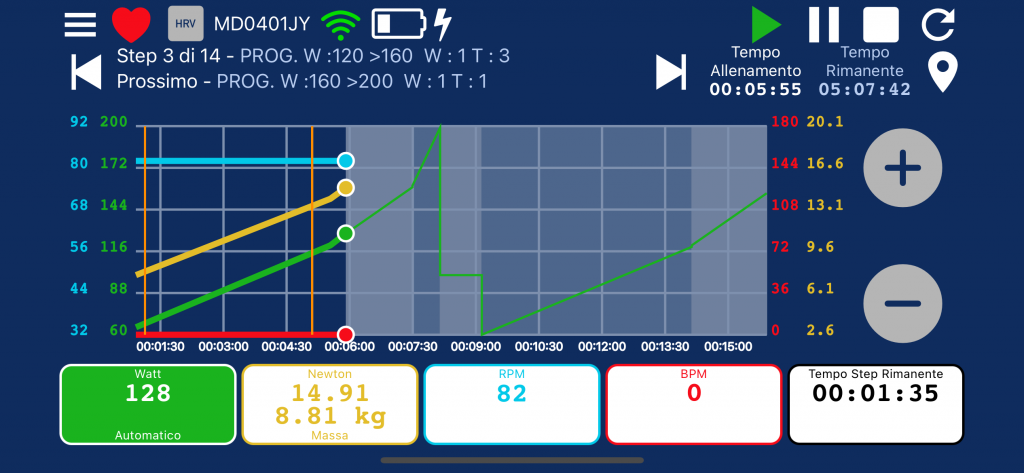
- chance to pair saturation detection system such as Moxy or other pulse oximeters and save the data that will be displayed by the MD WiFi APP;
- ANT+ remote control setting: chance to pair (directly from the APP) the ANT+ buttons to control the + and – during the workout with the support of the Virtual Gear.
Heart rate variability analysis is the latest innovation available with the 3.2.0 release of the MagneticDays App, online from today for iOS and Android. This new update introduces the reading of another useful parameter for both the athlete and the coach. Through the heart rate, in fact, we can understand how much the training has weighed with respect to the external load (Watts expressed). But let’s go in order. First of all, here’s what to do in order to use this new parameter:
- have the JARVIS firmware update to version 36
- have the MD WiFi App updated to version 3.2.0
- have an MD heart rate monitor or other belt that can record RR interval*
- sit still for 3 minutes before the training begins, to monitor the basal level
- sit still for 3 minutes after the training ends, to see the difference from the baseline
- have at least 80% of the data reading available (the App provides this indication by changing the color of the HRV icon during training: RED for insufficient data, YELLOW for average sufficient data, GREEN for sufficient data)**
*The RR interval is the time between one heartbeat and the next, expressed in milliseconds.
**Data reading refers to the optimal heart rate reading while wearing a heart rate monitor.
The new heart rate variability analysis function is included by default for all HTT workouts. But it’s only valid once. In all other cases (repetition of the same HTT workout, self-managed or self-calibrating workout, own workout or workout received from other Coaches), it is available after purchasing a specific package of 20 analyzes from the online shop for €25. It will be up to the user to choose which training to analyze. On the “activities” page of your personal account, you can will see the number of analyzes available.

The heart rate variability (HRV) analysis in indoor training with JARVIS smart trainer
“Heart rate variability – explains MD Coach Luca Bianchini – has been a consolidated parameter for quite some time. In recent years, thanks to research and the development of new software, it’s been possible to dig deeper into its characteristics. Adding the heart rate variability analysis in indoor training with JARVIS smart trainer MagneticDays – continues Coach Bianchini – allows you to have an additional evaluation tool on monitoring training and on controlling the athlete’s recovery. The post-training analysis allows you to identify other parameters such as respiratory frequency and / or quantification of the internal load“.
The new release 3.0.3 of MagneticDays WiFi App is now available for iOS and Android. This update includes the addition of a new category named FREE WORKOUTS, with 10 free indoor cycling workouts for JARVIS smart trainer ( unlimited duration ). In particular:
- 3 Self Calibrate Workouts
- 3 Self Managed Workouts of “Becoming in fit in 3 months” training pack
- 2 Self Managed Workouts of “Agility and Strenght” training pack
- 1 Self Managed Workout “Demo Training HTT”
- 1 Self Managed Workout of “HIIT SPRINT” training pack
Furthermore, is also possible to choose the MD Route modality (Menu –> Training Mode -> MD Route ) and ride the free .tcx and/or .gpx routes directly on JARVIS with the support of VIRTUAL GEAR.
The free workouts are already available for all MD clients. And they will assigned to all new users who will free register on our website.
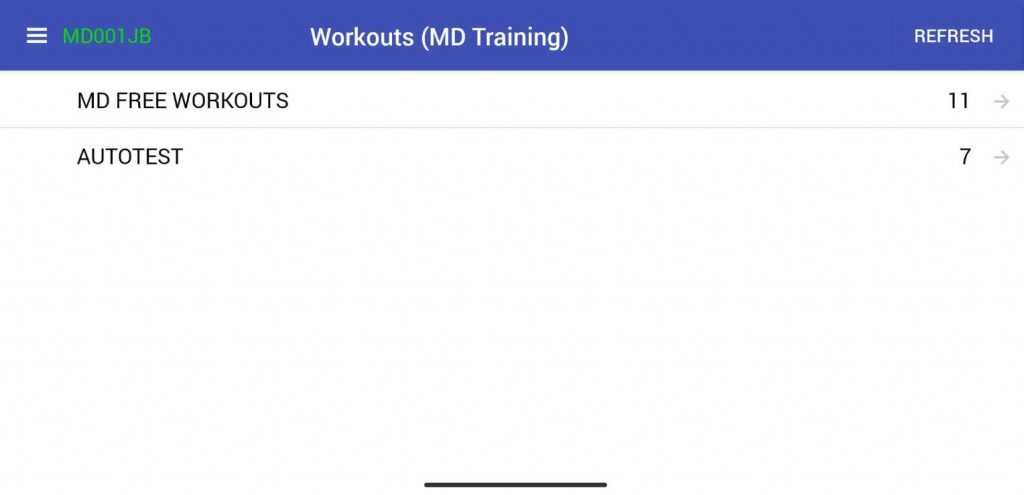
The MagneticDays WiFi App is now compatible with Apple M1 chip, the first chip designed specifically for Mac; it delivers incredible performance, custom technologies, and revolutionary power efficiency. All those who have a Mac with Apple M1 chip installed can download the MagneticDays WiFi App directly from their Mac by the Apple store and take advantage of all the features of the App. Compatibility is also extended for the other MD Apps available on Apple Store.
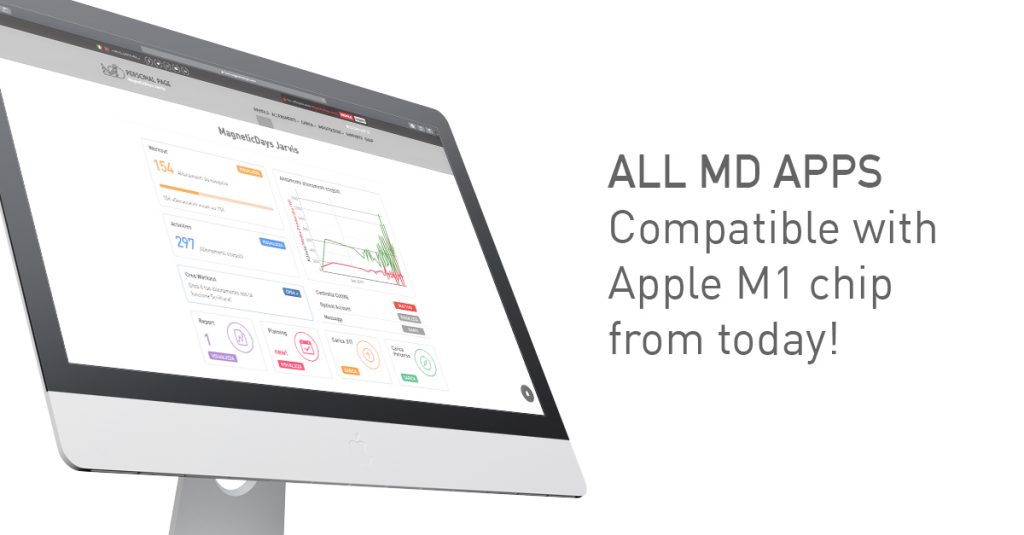
Screen Mirroring is a modality of connection that allows you to switch the App MD WiFi that’s playing on your smaller Android or Apple device to a larger one for a better viewing experience. Here’s how to connect your smartphone or tablet to a monitor or TV (NO PC!) and via HDMI cable. Screen mirroring will help you to view the screen of App MD WiFi in the best way. Are u ready for an incredible training mode with JARVIS smart trainer?
A few days ago we released la release 2.8.0 della App MD WiFi, introducing one of the last news like the MagneticDays metronome function. Are you ready?
Relase 2.8.0 App MD WiFi | MagneticDays METRONOME function
MagneticDays Metronome function is one of the latest additions available in the release 2.8.0 of App MD WiFi. It allows to improve che cycling cadence (in single or double mode) when the step “RECOMMENDED CADENCE (IDEAL RPM MODALITY)” is ON. The MagneticDays Metronome function can be activated from My Account section.
Relase 2.8.0 App MD WiFi | ACTIVITIES section
The release 2.8.0 of App MD WiFi includes also the new ACTIVITIES section, which can be viewed in the Menu after the log in. In this new section you can view the list of all executed workouts with their respective synchronization status.
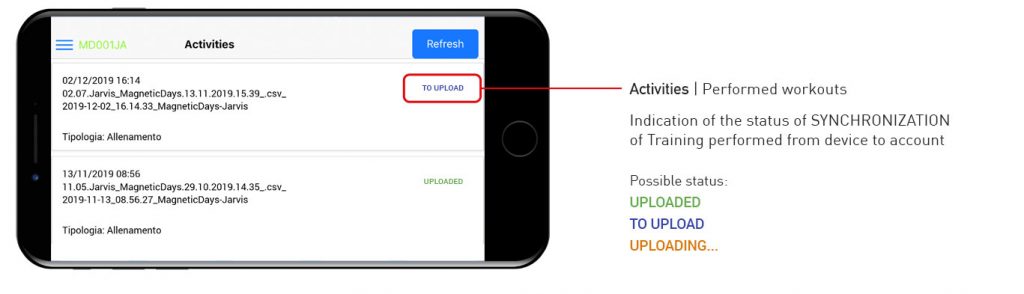
Relase 2.8.0 App MD WiFi | New additional functions
MagneticDays Metronome funtion and ACTIVITIES section are not the only latest additions in the release 2.8.0 of App MD WiFi. There are 3 other new addictional funcions, indeed, that make MD WiFi App more and more usable.
![]() Compatibility with the new pack of SELF MANAGED WORKOUTS “EVOLUTION MODE” (coming out soon) that allow to all users to insert the values at the threshold of Watt and RPM.
Compatibility with the new pack of SELF MANAGED WORKOUTS “EVOLUTION MODE” (coming out soon) that allow to all users to insert the values at the threshold of Watt and RPM.
![]() Data analysis of all MagneticDays AUTOTESTS directly in App by ANALIZE button in the ACTIVITIES section.
Data analysis of all MagneticDays AUTOTESTS directly in App by ANALIZE button in the ACTIVITIES section.
![]() Translation ITA/ENG on the basis of your personal language in your device.
Translation ITA/ENG on the basis of your personal language in your device.
The release 2.7.0 of App MD WiFi is available from 2019, August 1th and includes new functions to use.
Relase 2.7.0 App MD WiFi | SPRINT and STOP
SPRINT and STOP are the last functions introduced with the release 2.7.0 of App MD WiFi. SPRINT function allows to make an acceleration (improve of cycling cadence) keeping the magnetic brake in the fixed position. STOP function (managed by the MD Coach) concerns the stop of cycling movement during the recovery step within the HTT workout. When the MD Coach chooses to use the STOP function, the timer indicator continues to go ahead even if the user/athlete doesn’t move his legs, because this condition represent a step of training. SPRINT and STOP are already available and can be used by the MD Coach to analyze the performance, therefore the user/athlete can’t modify this function directly.
Relase 2.7.0 App MD WiFi | How to enable the calibration of HTT workouts
The release 2.7.0 of App MD WiFi also introduces the possibility to calibrate the HTT workouts – via App – by the modification of percentage of training intensity. Here’s the directions:
![]() Sign in to your personal account on App MD WiFi
Sign in to your personal account on App MD WiFi
![]() Click on the Menu Settings, select My Account and enable the button Calibrate next HTT workout
Click on the Menu Settings, select My Account and enable the button Calibrate next HTT workout
![]() Click on the Menu Settings and select Workout
Click on the Menu Settings and select Workout
![]() Use the buttons +/- and select the percentage of recalculation of training intensity*, then click on Next
Use the buttons +/- and select the percentage of recalculation of training intensity*, then click on Next
*Recalculation has effect on all steps of HTT workout. There’s not possibility to modify only some steps. When the workout is finished, this function is automatically deactivated, then you must repeat the procedure every time you want calibrate the HTT workout.
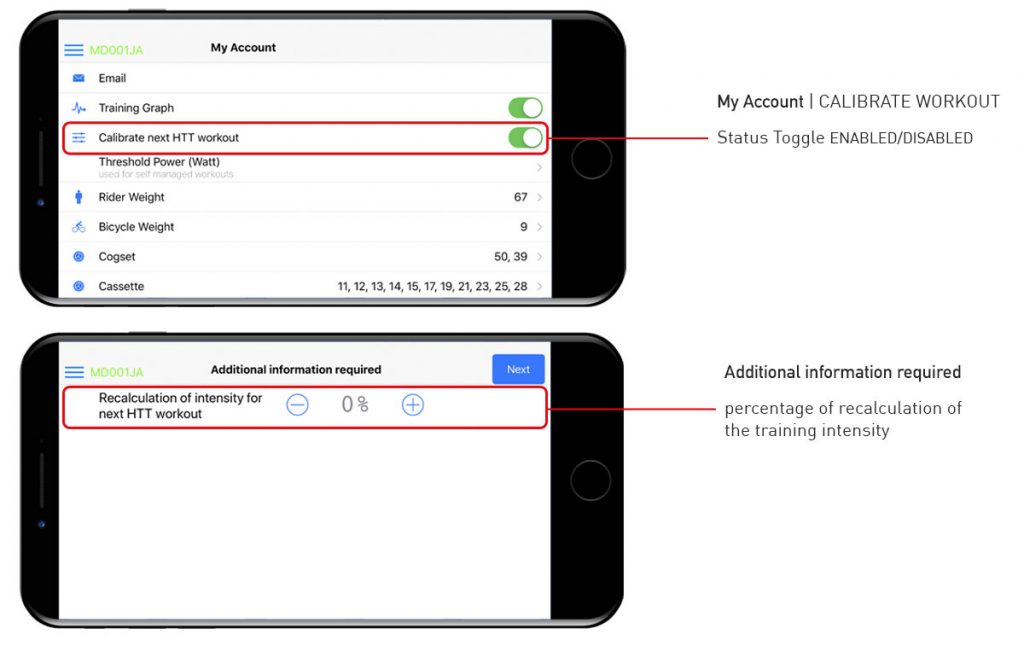
A few months ago we introduced the possibility to disable the warning notification option from App MD WiFi directly. With the new release 2.5.0 of App MD WiFi – online from 2019, April 15th – we will introduce a new management procedure of heart rate control that will can be done from own personal account on the MagneticDays website EXCLUSIVELY, whereas you will view the summary of settings only from the MD WiFi App. In fact, the reason is very simple: if the App MD WiFi has been installed on more than one device, the heart rate control option can be disabled and/or edited as needed connecting directly to the MD server and making the synchronization procedure via internet (data or WiFi). In this way each user is 100% certain that all the changes applied are synchronized on all devices where the MD App has been installed. It’s important to remember that after installing the release 2.5.0 of MD WiFi App all users will have the warning notification option setted by default (120 bpm), then they will have to repeat the procedure for disable and/or modify the heart rate control option. So let’s look at the two possibilities.
Relase 2.5.0 MD WiFi App | How to disable the Heart Rate Control
Here’s the directions to disable the heart rate control option:
![]() Sign in to your personal account on www.magneticdays.com
Sign in to your personal account on www.magneticdays.com
![]() Click on the Menu Settings, then click on Options
Click on the Menu Settings, then click on Options
![]() Disable the button of heart rate control, then click on Save
Disable the button of heart rate control, then click on Save
![]() Sign in to MD WiFi App with your user and pwd
Sign in to MD WiFi App with your user and pwd
![]() Make the synchronization procedure via internet (data or WiFi) and wait for the message SYNC SUCCESS (green color) *
Make the synchronization procedure via internet (data or WiFi) and wait for the message SYNC SUCCESS (green color) *
![]() The message SYNC FAILED (red color) appears in case of error (no internet connection)
The message SYNC FAILED (red color) appears in case of error (no internet connection)
Relase 2.5.0 MD WiFi App | How to modify the Heart Rate Control
Here’s the directions to set your desired value of threshold heart rate in Stop or Recalculate Workout mode:
![]() Sign in to your personal account on www.magneticdays.com
Sign in to your personal account on www.magneticdays.com
![]() Click on the Menu Settings, then click on Options
Click on the Menu Settings, then click on Options
![]() The value of heart rate is setted by default (120 bpm) in Stop Workout mode
The value of heart rate is setted by default (120 bpm) in Stop Workout mode
![]() Set the desired value of threshold heart rate and workout mode according to your needs, considering that:
Set the desired value of threshold heart rate and workout mode according to your needs, considering that:
- Stop Workout mode automatically stops workout when the heart rate reaches the set value
- Recalculate Workout mode allows to recalculate the intensity of single step of each workout – setting a value in % – when the heart rate reaches a value of -5 bpm from the setted threshold value (EXAMPLE: with a % value of 20% and single step of workout equal to 100 Watts, when the heart rate reaches a value of -5 bpm from the setted threshold value, the single step is reduced by 20%, so the user works at 80 Watts) **
![]() Click on Save
Click on Save
![]() Sign in to MD WiFi App with your user and pwd
Sign in to MD WiFi App with your user and pwd
![]() Make the synchronization procedure via internet (data or WiFi) and wait for the message SYNC SUCCESS (green color) *
Make the synchronization procedure via internet (data or WiFi) and wait for the message SYNC SUCCESS (green color) *
![]() The message SYNC FAILED (red color) appears in case of error (no internet connection)
The message SYNC FAILED (red color) appears in case of error (no internet connection)
* The synchronization procedure with smartphone or tablet MUST BE DONE via internet (data or WiFi)
** In all types of MD TESTS (incremental exercise test, Joule incremental test, Time Trial Newton test) the workout is stopped in any case and brake is opened. Furthermore, in all types of Training Mode other than MD Training mode (MD WiFi App), the workout is stopped in any case and brake is opened
Have you downloaded recently the MD App WiFi and are you ready to start your workout? Sounds good.. everything is ready!
How do you say? Training stopped after 10 minutes? Have you disabled or modify the “Warning Notification” option in the My Account menu?
“Warning Notification” involves the immediate interruption of workout at the max Threshold Heart Rate value reached. You can disable or modify this value in the My Account menu (default is 120 bpm) based on your needs. This novelty was launched in occasion of the Regional Operational Programme (ROP) by the European Regional Development Fund and co-financed by Tuscany Region, where MagneticDays has been selected with its biomedical project named Bio-MagneticDays – developed in R.T.I. (Temporary grouping of of companies) – with the goal to bring a five-year experience in the world of indoor training for cycling through the use of the one and only indoor training system based on a scientific approach in the field of medical rehabilitation.
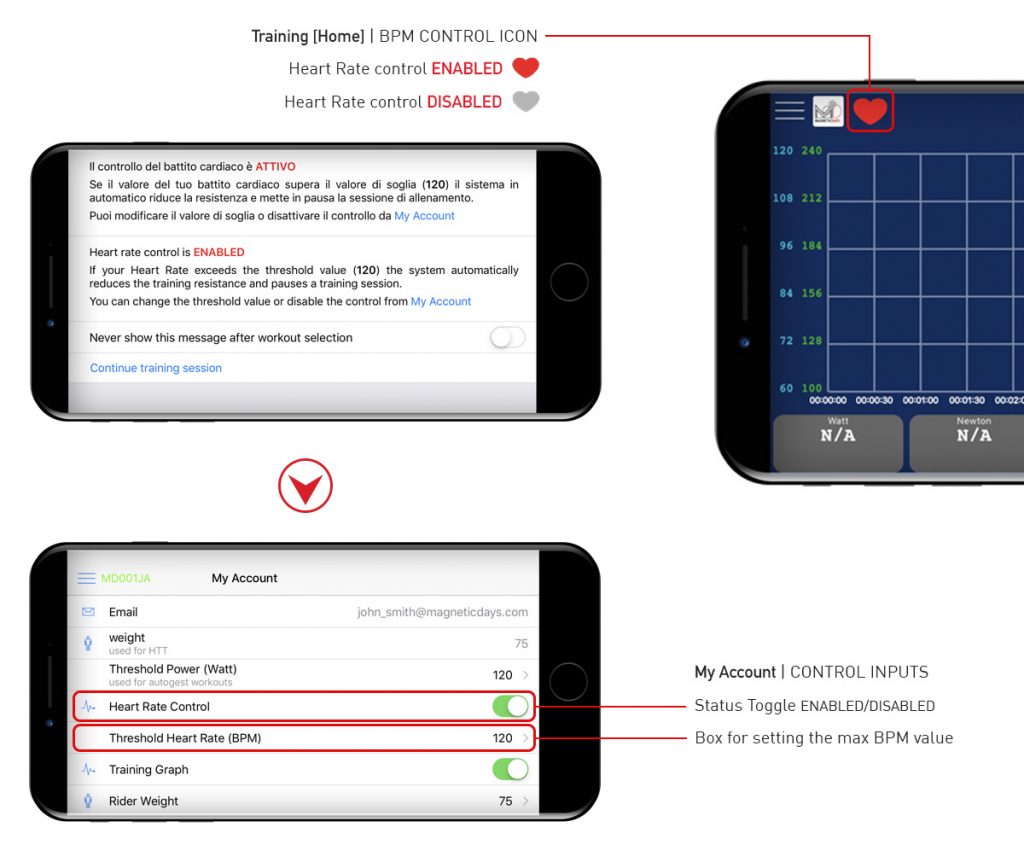
New release 2.1.4 of App MD WiFi is available now. It includes:
- Pinch to zoom (using the multitouch inputs of your mobile device
- Marker of distance (to complete each segment of the workout)
- Marker of slope for each segment of the workout
- Enhancement of Virtual Gear features










