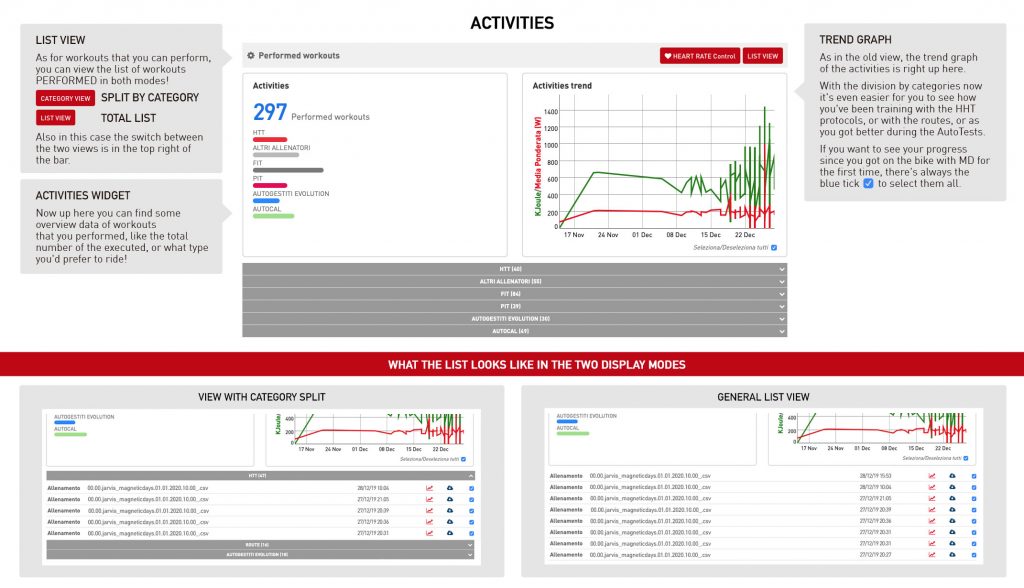Online the new graphic user interface of MagneticDays CLOUD TRAINING
4 March 2020We are happy to introduce the new graphic user interface of MagneticDays CLOUD TRAINING. Now it will be possible to use both the new graphic user interface and a few more functions. Our goal indeed is to guarantee the best user experience ever. For this reason, we have chosen to explain all these news step by step. Are you ready? Go!
Graphic User Interface of MagneticDays Cloud Training | DASHBOARD
The first news of the new graphic user interface of MagneticDays Cloud Training is the layout of DASHBOARD, that includes the control panel and settings. This intuitive dashboard is organized in WIDGETS in order to facilitate the user experience: 1) Workouts (executed and to do) where is possible to view the complete list; 2) Create Workout, where each user can create own workout with the writing tool; 3) Exectued Training Graph; 4) Panel Control (heart control, account options and messaging); 4 widgets relative to the download of reports and training plans, and upload of .FIT, .TCX or .GPX files to execute on JARVIS.
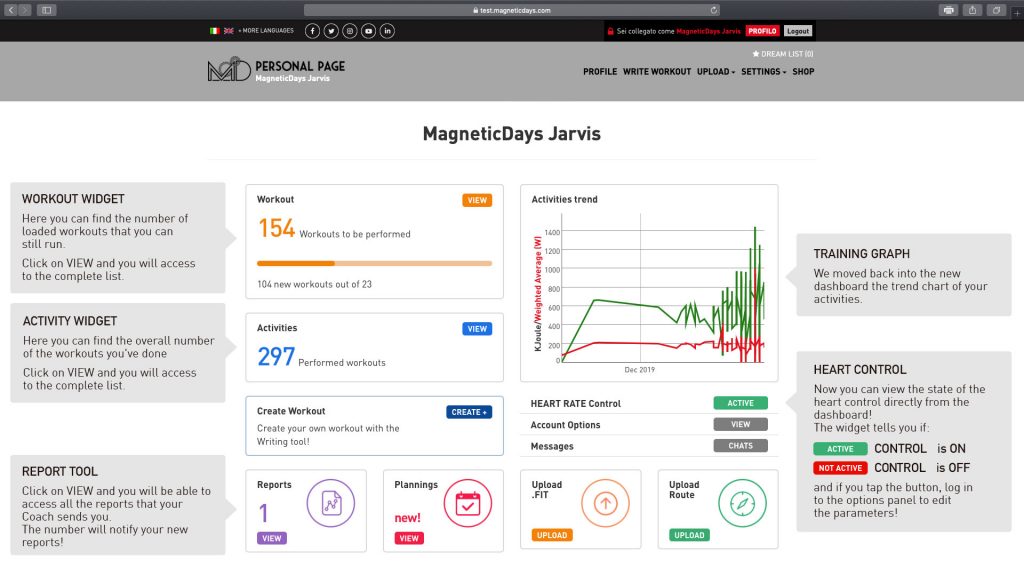
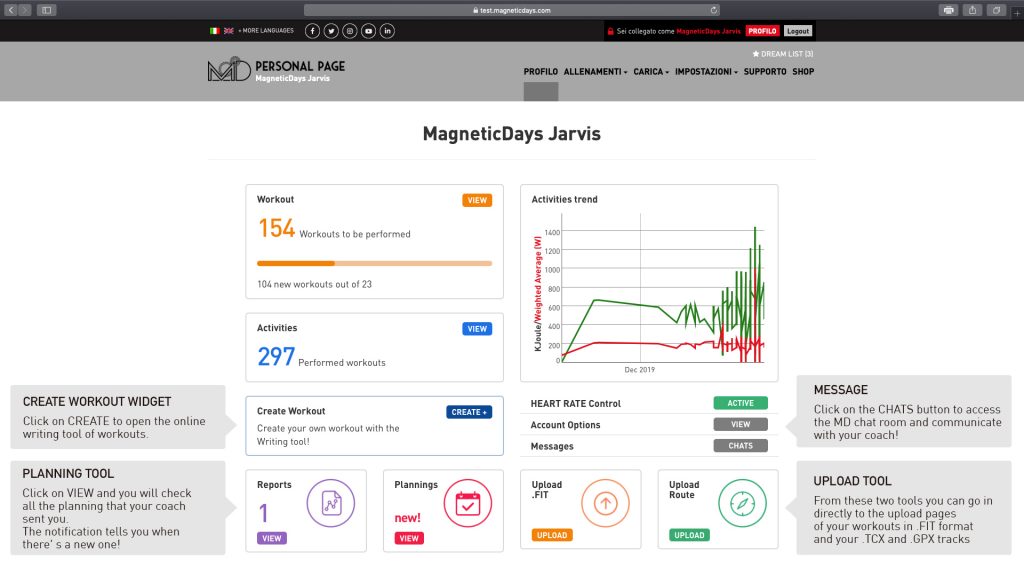
Graphic User Interface of MagneticDays Cloud Training
| WORKOUTS and GRAPHIC
The second news of the new graphic user interface of MagneticDays Cloud Training concerns the WORKOUTS to do. So, we developedtwo main functions: 1) the possibility to display the workouts list in two modalities: CATEGORIES (in the same way of MD WiFi App) or generic LIST; 2) the new GRAPH ICON (blu color) that allows to see a preview of your workout and details (by a click) before the training session.
Furthermore, depending of the workout mode, is possibile to dispaly the training graph and/or table with all the workout details like tyopology, data and description. Then, some steps are marked with the “+ symbol” and, if clicked, it shows further details. However, in the case of CLASSIC or EVOLUTION SELF MANAGED workouts, the training graph will not be displayed but a tool allows you to access to the Watt and RPM data obtained from the AUTOTEST and makes a prediction of the workout that will be performed. It’s very important to remember that the data obtained from the AUTOTEST must always be entered by MD WiFi App. From PC, indeed, this step is for consultative purposes only.
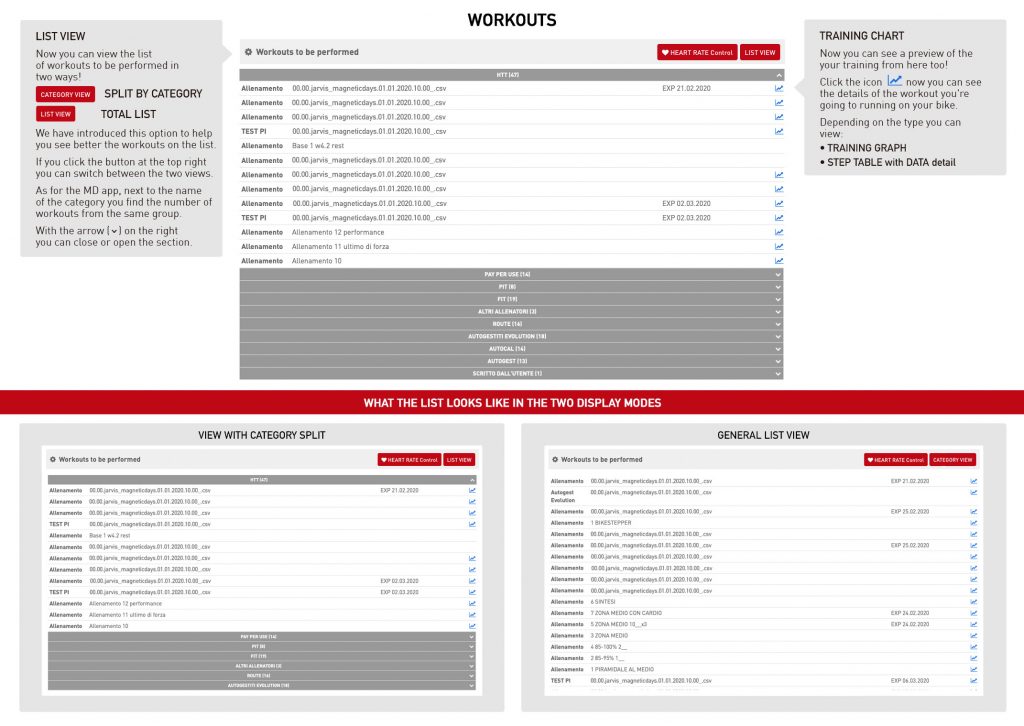
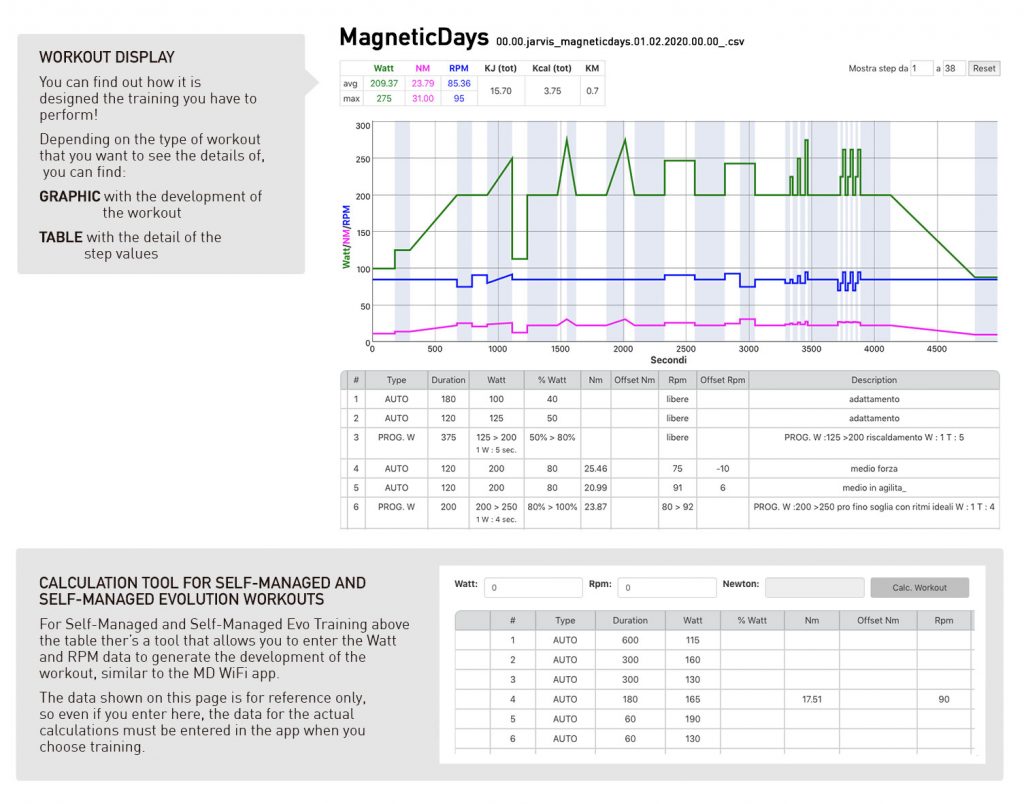
Graphic User Interface of MagneticDays Cloud Training
| ACTIVITIES
Among the focus of the new graphic user interface of MagneticDaysCloud Training, we’ve restructured also the ACTIVITIES section. Now is possibile to display the executed workouts list in two modalities (CATEGORIES and LIST) and the general data of all executed workouts (typology, preferences and more). Furthermore, it has become easier to control your performance and progress, both in individual workout protocols and since you have used the MagneticDays smart trainer for the first time. The reasons why we introduced these new options are mainly related to the goal to improve the user experience of each athlete in own personal profile.